Windows 8 is
finally out. Windows 8 is the current version of windows operating system
developed by Microsoft which can be conveniently used on desktops, laptops, home
theater, PC and tablets. With the launch of the latest version windows 8, it is
perfectly smooth in working and well polished.
Microsoft has well taken care of making things work smooth and comfort
in apps like messaging and calendar. Apps in windows 8 are catchy and smooth to
work upon rather than consuming time and behaving as frustrating.
What makes windows RT different from
windows 8?
For a clear
understanding, it is first of all essential to know what windows RT is. Windows
RT is just a special customized form of windows 8 so that it can be easily run
over mobile devices and tablets. But
there would be various things which would resemble windows 8 in windows RT.
Like you will find the same gestures when touch and built in tools like task
manager and file explorer. 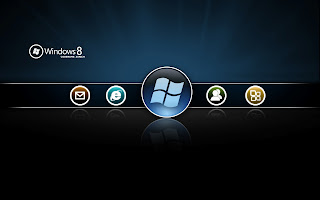 |
| Windows 8 |
For a system
to efficiently run windows 8, system should be compatible with certain things.
It should have a fast processor, working on a frequency of 1GHz minimum, RAM of
1GB along with 20 GB if hard drive space. Also you need to have a screen size
having a resolution of about 1024 x 768 to efficiently use and download winRT
apps.
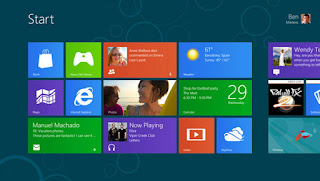 |
| Microsoft launched Windows 8 |
How to install and
upgrade?
Buying
windows 8 online will provide you with a perfect step to step procedure for
download and installation. Along with that, windows 8 upgrade assistant is also
provided so that proper warnings can be issued at proper time related to
hardware and program compatibility issues.
However, if
you are thinking to upgrade it from windows 7, you are available with the
choice of keeping your programs, files along with windows settings.
Thinking to
upgrade from vista will allow you to keep only files and settings. However, if
migrating from XP, it will just allow you to keep files.
Personalization
Windows 8
provide you with more options of personalization. You can choose to customize
your start and lock screens according to your will. A release preview is
provided to have a look over 25 color schemes available. You may find variety of
themes ranging from perfect bright like pink background while some are accents
with a look of grey and black.
Start screen
Whenever you
turn on your PC or press the start button, you will come across the new look of
start screen in place of the conventional start menu. This will bring in front
of you all the major apps your system has along with settings and desktops programs.
But this doesn't means that whatever is being installed will install come on
the screen windows 8 is undoubtedly much more advanced (as it is supposed to
be!), brighter and fast along with being personal. To see whatever you have installed on your
system, you just need to swipe at the bottom of the screen or right clock and
then on pick all apps. Alternatively, you can also do that by just typing the name
of the app or setting up the search or that app.
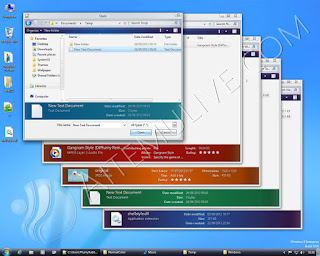 |
| Microsoft launched Windows 8 |
Desktop interface
Windows 8 do
not contain the conventional start button as is present in the earlier version
of windows. Instead a much more advanced modern UI came into existence in
windows 8.
Desktop apps
Desktop apps
are very much the same as windows 7 apps including of paint, calculator,
control panel, windows media player, sound recorder and character. These apps
will be visible in all apps screen. You just find some major apps stuck over
start screen.
However, if
you are a fan of solitaire and minesweeper found in older version of windows,
there is a bad news for you! This app is no longer visible here.
Task manager
Task manager
is smarter now. One expanding it you
will get a much better screen with whole historical data information regarding the
bandwidth consumed by apps and the apps responsible for slowing down of the system
at at one place.
Am running
short of words here. All over it is a new experience with some wonderful points
while some will make you remember your previous version. You must explore it!
Thumbs up for:
- Perfectly suitable for touch
- Enhances battery life
- Boots up fast
- Much more secure than previous versions
Thumbs down for:
- No start menu visible now
- You require upgraded CPU too. There would be a problem with older ones,
- You may get a little bit frustrated with modern UI.
- You need to have a trackpad gestures or touch pad or touch mouse
Did we miss
something? Share your experience!
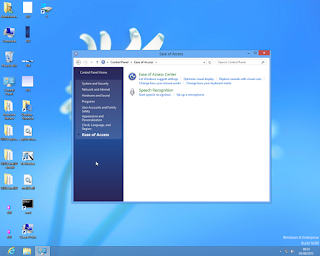
No comments:
Post a Comment